
How to list your property on Booking.com
How to list your property on Booking com
If you are the owner of a holiday villa for rent or a luxury villa, then you are probably familiar with the leading sites for advertising holiday villas in Croatia. When we talk about the most famous platforms for advertising villas in Croatia, Booking com certainly belongs there.
The vast majority of owners leave the advertising of luxury villas to agencies, such as HomeRent itself. Some of the owners of holiday villas manage their own ads on the Booking com and Airbnb platforms, and then possibly give agencies the right to advertise on their own websites. Whether you manage the ads of you holiday villa yourself or have left them to an agency due to lack of time and familiarity with the platforms, we bring a short guide for everyone who needs a little help with creating ads on the Booking com page and notes on what to pay special attention to when creating ads for renting your holiday villa.
In order to get the right to advertise your holiday villa on the Booking com page, you must first register, i.e. create a user account. You can do this on the main page of Booking com in the upper right corner where it says "Register".

After you have created a user account and activated it via the link you received in your e-mail, to create an ad you need to select "List your property" also on the front page in the upper right corner. You enter your user data and an interface opens where you can start posting your villa's ad. To note right away, in this initial ad placement, Booking com asks you for the most basic information in 4 categories: name and location, property details, photos, and finally calendar and prices. All these categories have many more options that you will be able to choose later when the user interface of the object opens after setting the initially most important elements.
Step 1 - In the first step, you choose the type of your object, and all villas, i.e. advertising holiday homes and advertising luxury villas, fall under "Homes".
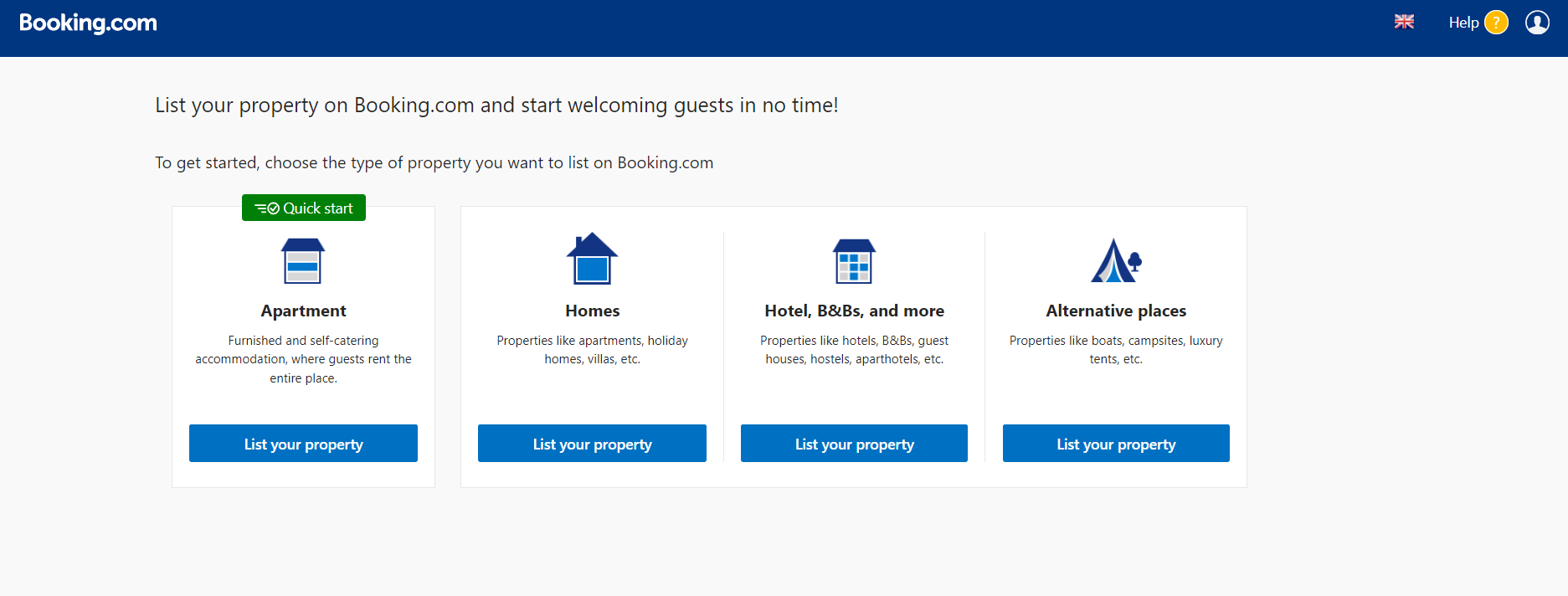
Step 2 - In the next step, it is important to choose that you are renting the entire villa, not just a part of it. By making the wrong choice, your guests can get the information that they are not alone and that they have no privacy in the villa when they rent your villa. This is important to distinguish if you have a holiday villa with a pool where you rent apartments individually in that villa with a pool. Then you choose the second option because you have more rental units within your villa.
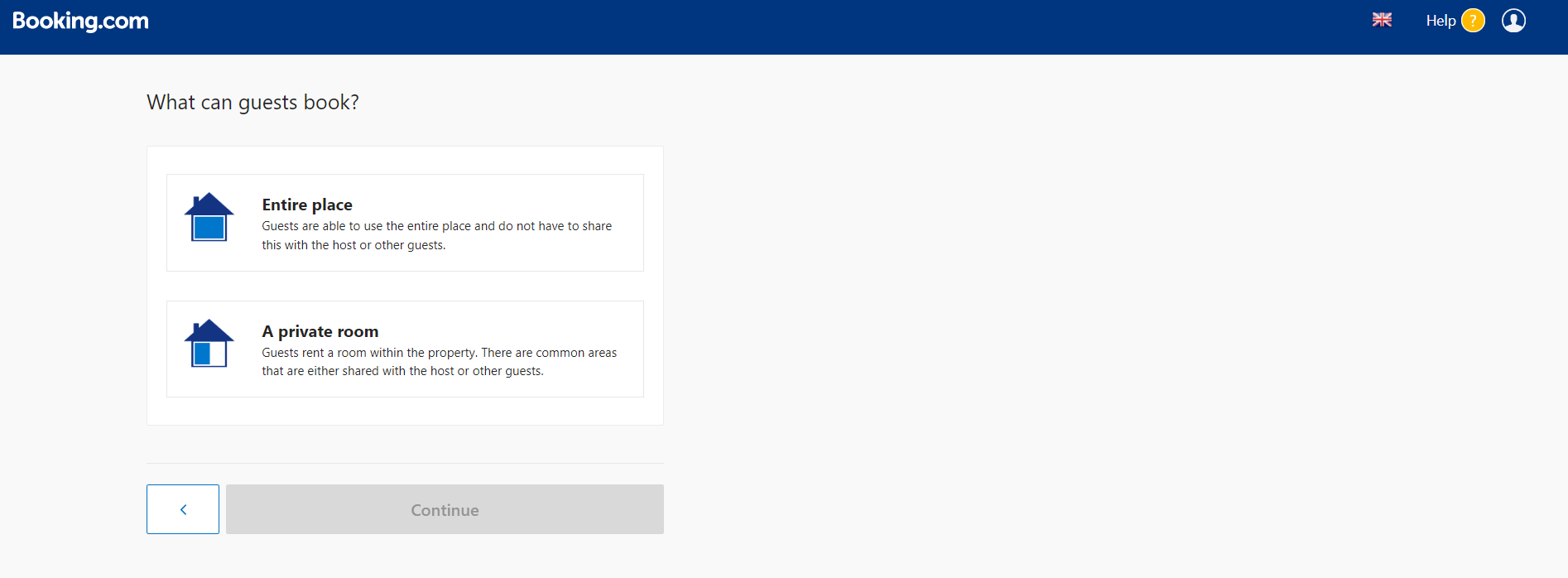
Step 3 - Next, the possibility of choosing the exact category of the rental unit opens up. This is a very important step because when searching for accommodation, guests often filter their search according to the object category to simplify and speed up their search for the ideal accommodation according to their criteria.
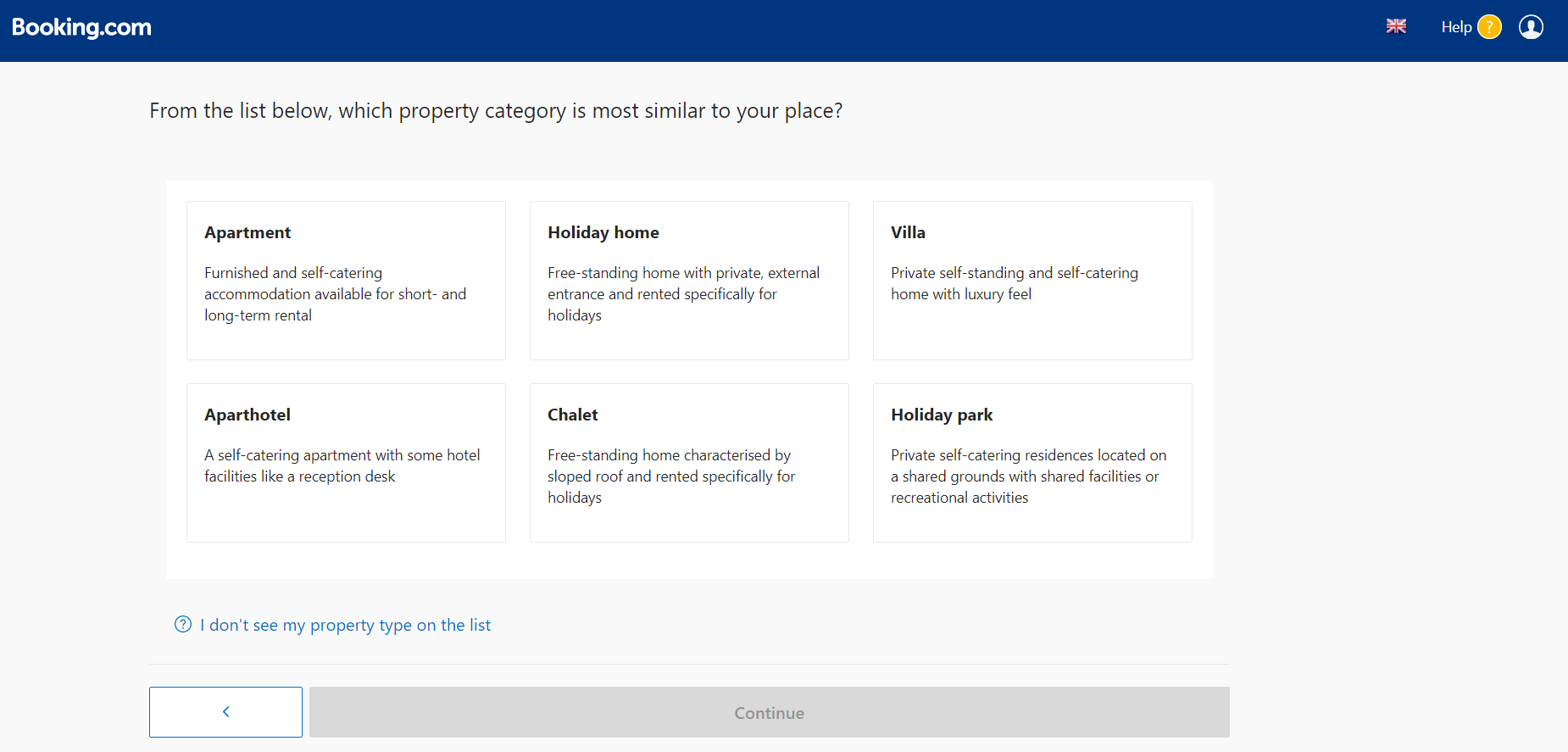
Step 4 - In the next step, you choose whether you rent one or more units under the category you selected. It is important to emphasize here that if you rent two villas in the same place, it is better to make separate ads than to put everything under one ad. Precision and accurate information are very important, and guests often do not look in detail at everything you have listed. If you have two villas for rent under the same ad, it will often happen that the guests will not even look at the one they are booking. Among the main pictures in the ad, guests will see a picture of a villa with a sea view, and they will book one that doesn't because they didn't read what you wrote under the details of the villa they chose. Then problems can arise when guests arrive at the villa, because the guests believe that they have booked a villa with a view of the sea, and not the one behind it that does not have a view! That's why it's always good to have individual ads for villas.
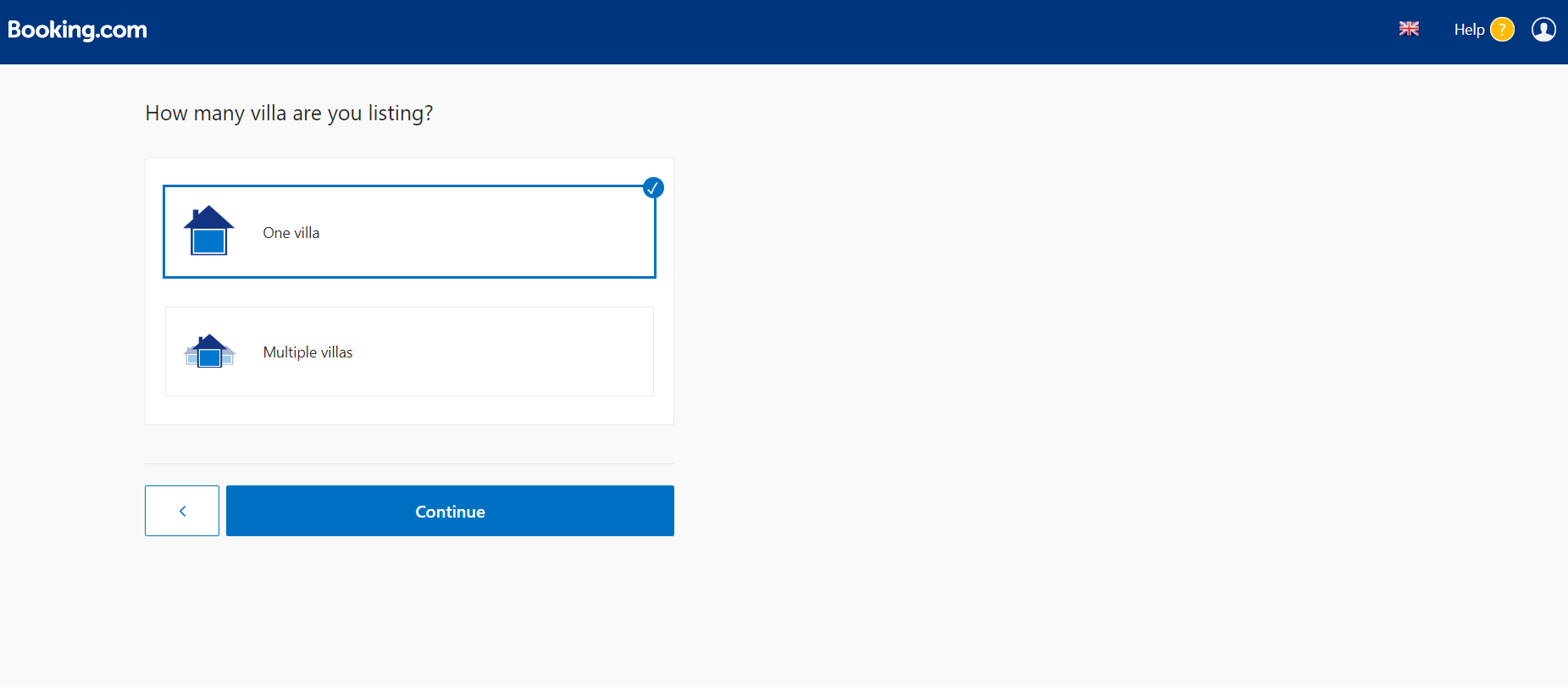
Step 5- In the next step, Booking com displays the property and the rental method according to the previously selected settings in order to bring you as close as possible to what you selected earlier. If what you get as a conclusion does not sound good or accurate, you should go back a few steps and fix what you need. If everything is correct, then continue creating the ad.
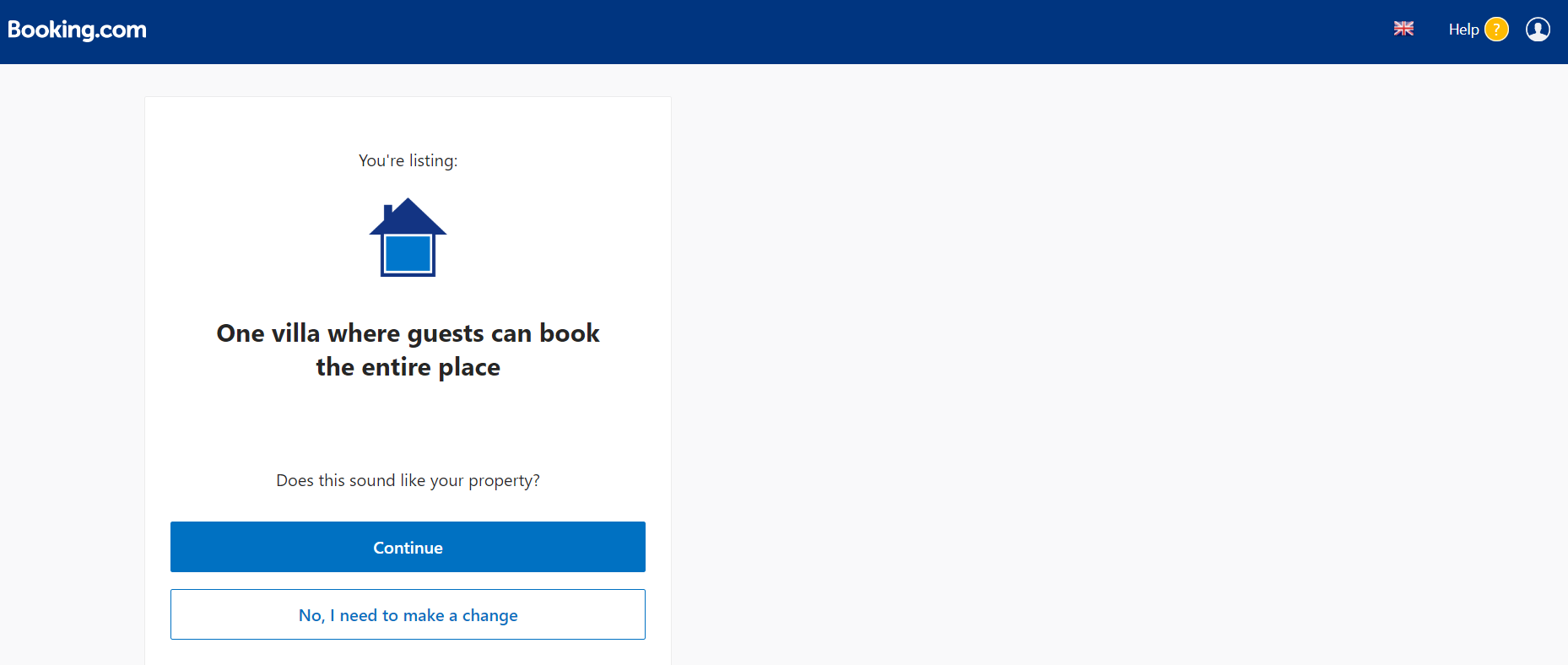
Step 6 - In order to make it easier for you to enter the necessary data for creating an ad, in the next step Booking com asks you if you already advertise your villa on any of the other villa rental agencies. If you advertise, you can save time. If you choose to have an already created ad on one of the offered pages and enter the ad link in the next step, you can choose to pull certain data and photos, which really saves you time and makes it easier to enter the necessary details.
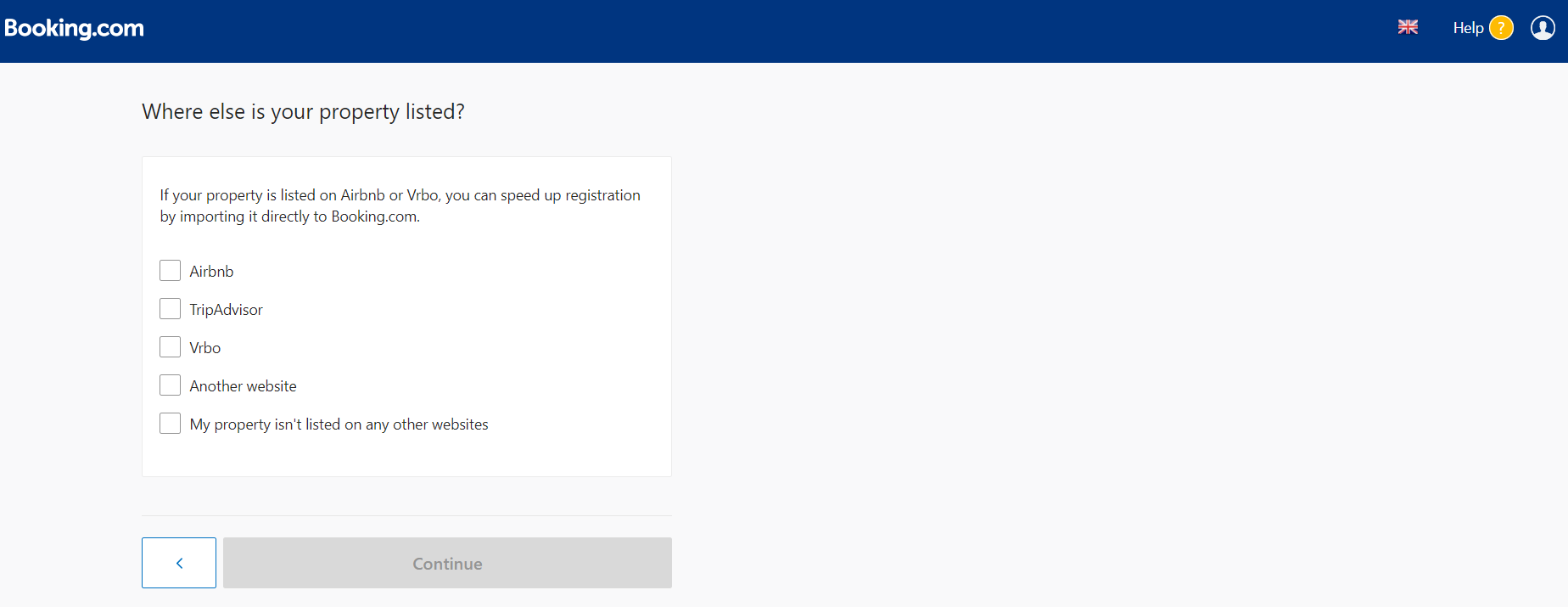
Step 7 - In the next step, the 4 categories of details of your villa that we mentioned earlier are opened:
• name and location
• property setup
• photographs
• prices and calendar
In these four categories, you enter all the most important elements of your property, such as location, number of rooms, available facilities, prices and the cancellation policy. Please note that the selection of content here is very small, and you will be able to add many more details later through the user interface when it opens.
First enter the name of your luxury villa for rent.
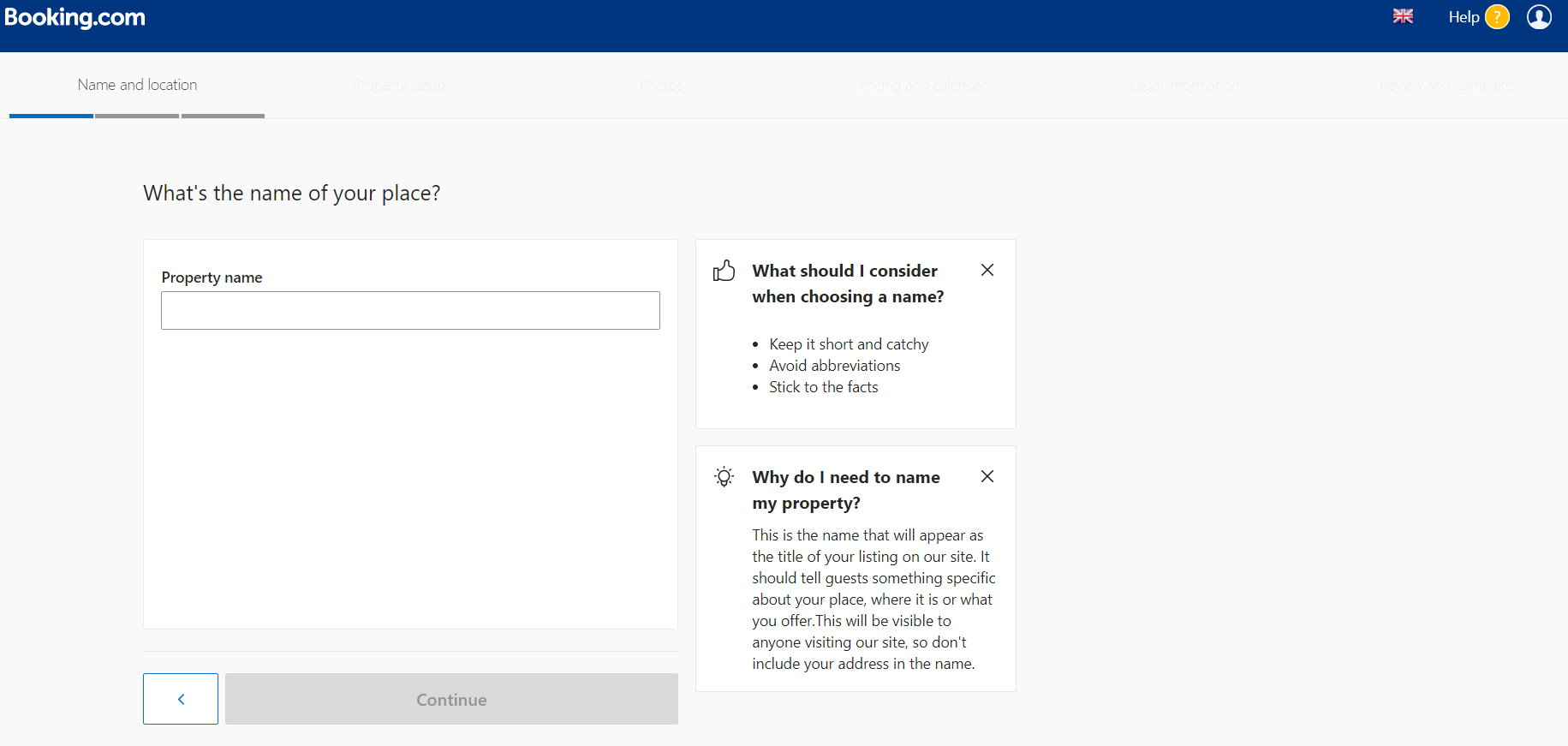
Select a location and enter the correct address further.
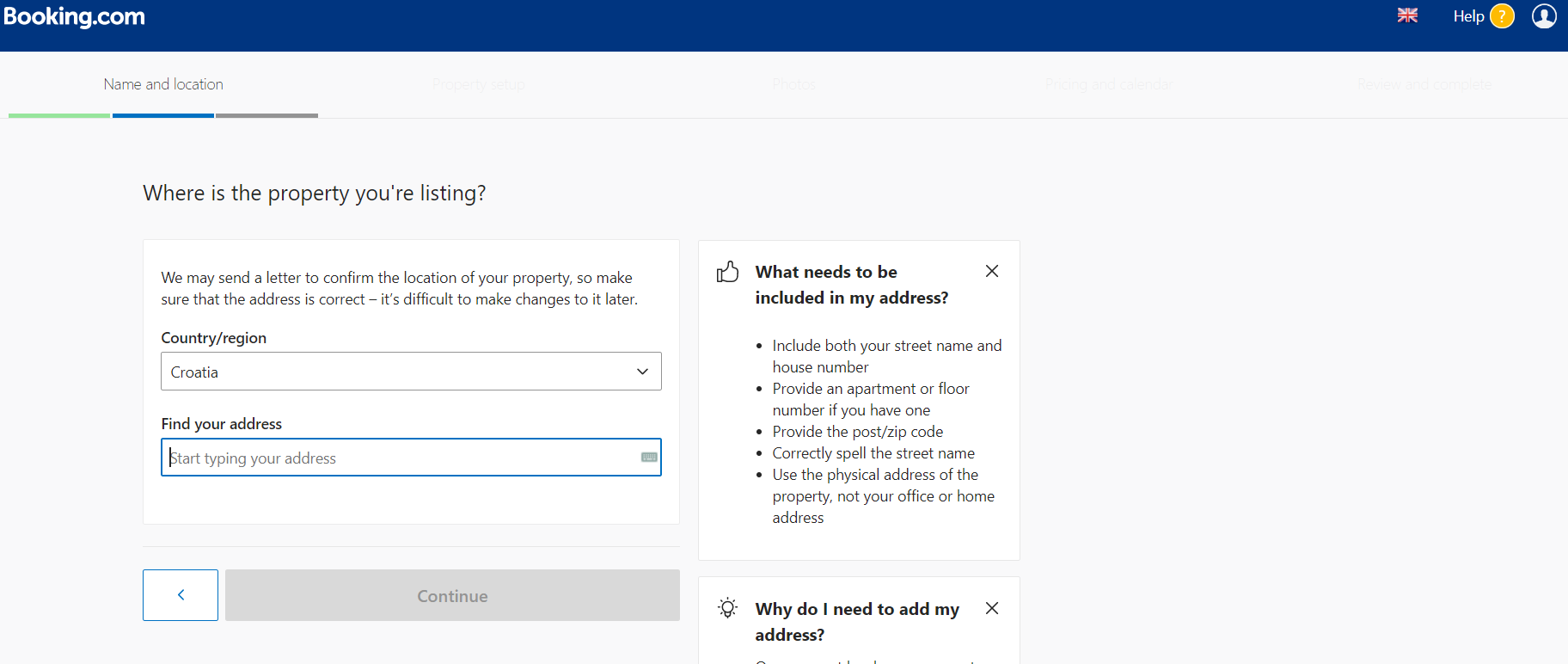
Step 8 - In the next step, mark the exact location on the map. You can update the location later, but make sure that it is selected as precisely as possible to make it easier for guests to arrive. Once the wrongly selected location on the map can remain uncorrected, which later creates a problem when guests arrive, so make it easier for yourself now.
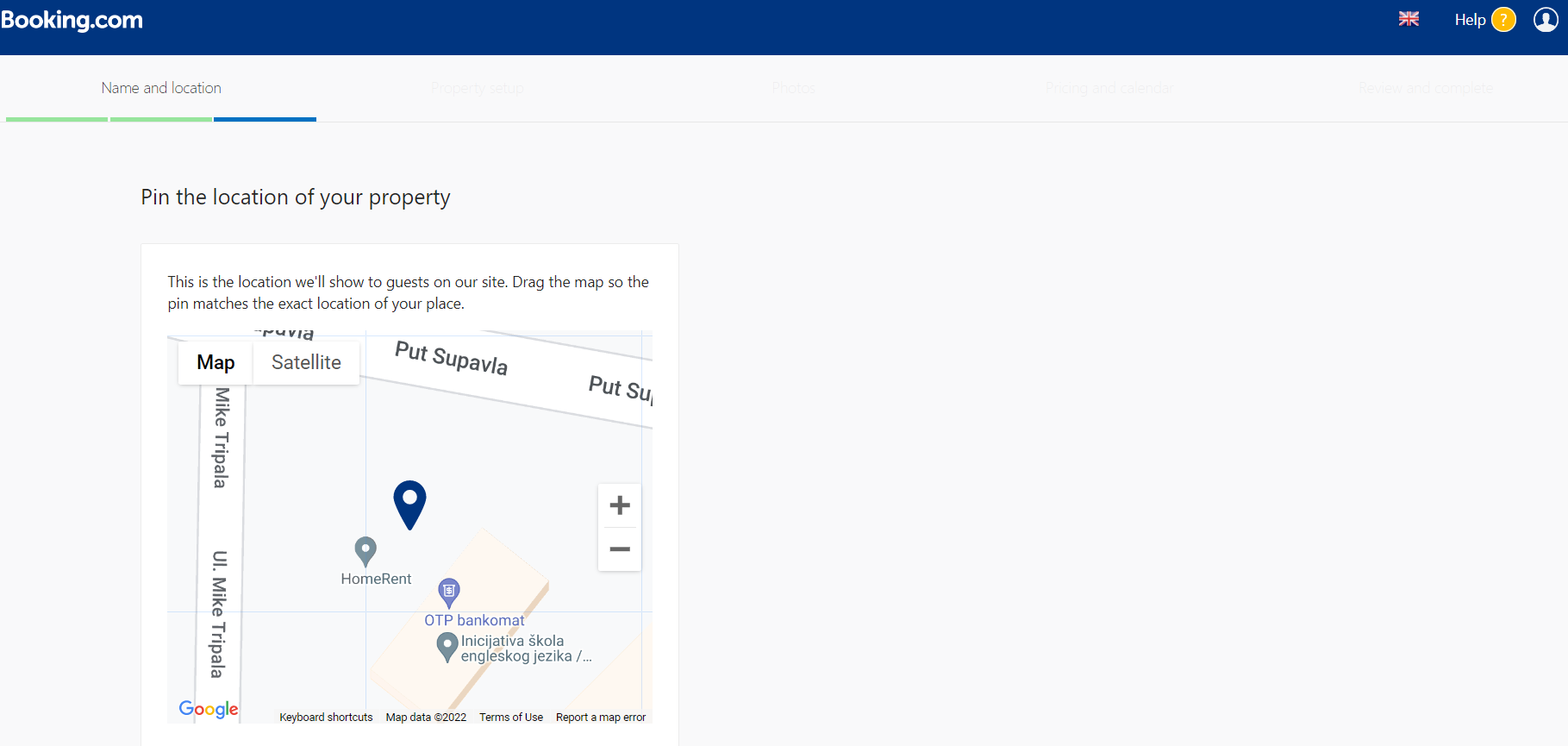
Step 9 - In the next step, enter the number of bedrooms and other rooms, the capacity of your rental villa and its area. As you add bedrooms to the villa for rent, you will be able to immediately choose the type and number of beds that room has. If you use a sofa bed as an extra bed in the living room, you can also enter that in this step.
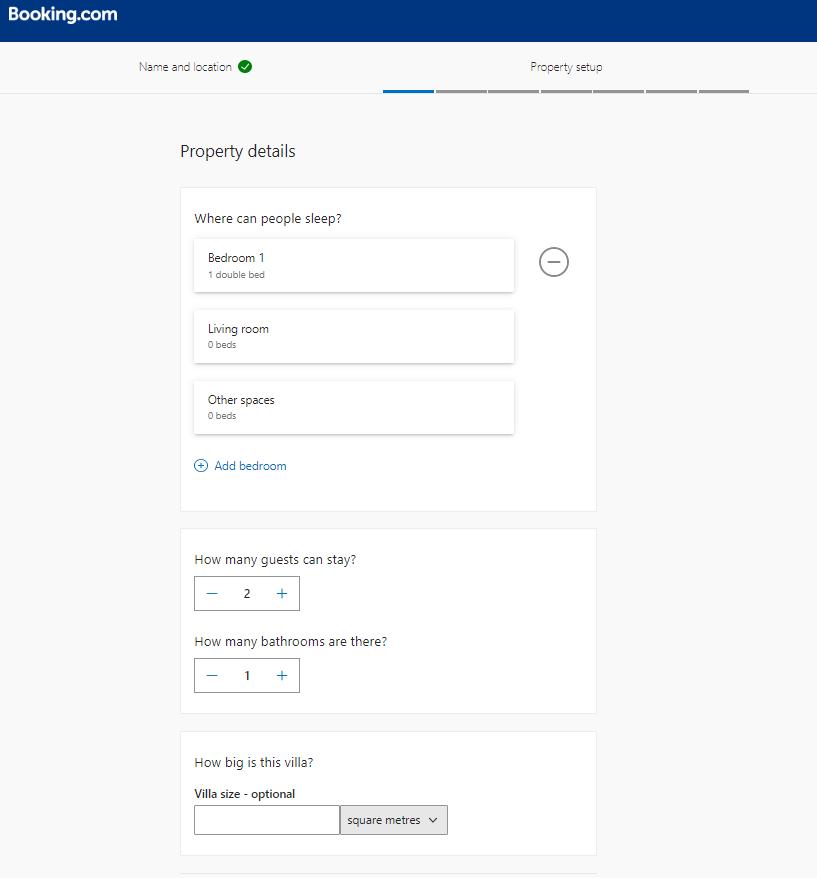
Step 10 - In the next step of the ad settings, enter details about the facilities in your villa. Choose the equipment and facilities that the villa has, such as wifi, parking, swimming pool, terrace and the rest. Below, you can also choose whether you offer breakfast for a fee or not, parking details and the languages spoken by the villa's staff. All the contents of the villa can be updated and added in a much larger number later after you complete the initial settings.
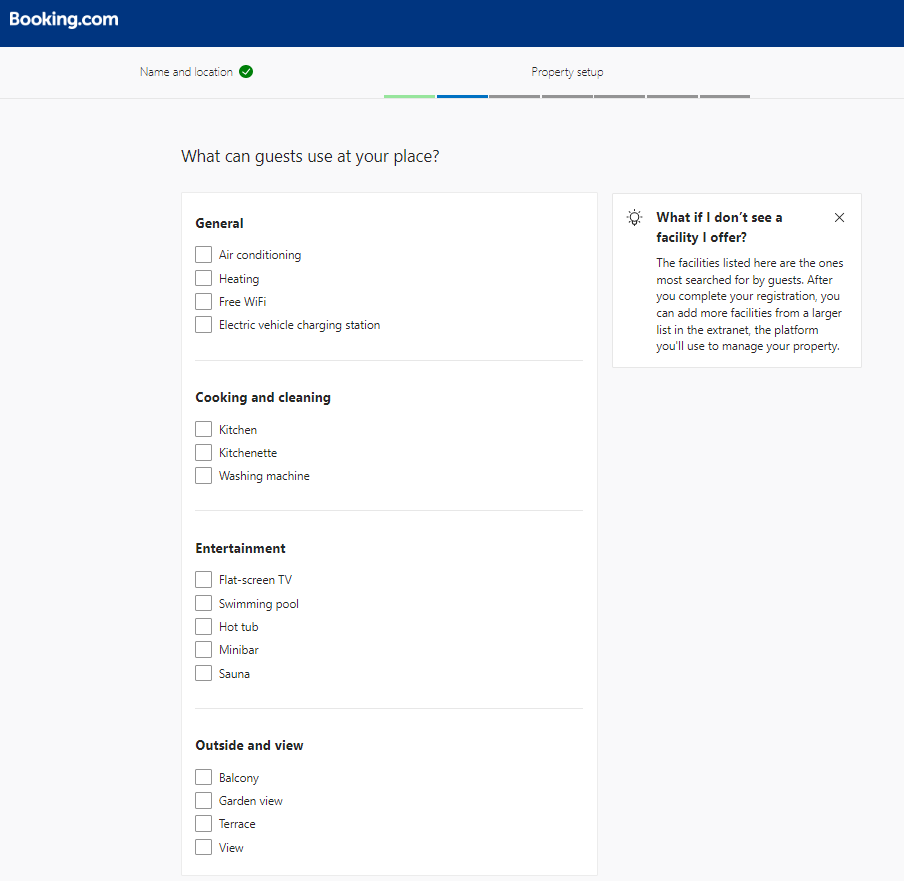
Step 11 - Then enter house rules and permissions. Here, enter the correct check-in and check-out times and whether you accept dogs with an additional charge or not at all. Pet friendly villas, i.e. villas that accept pets, receive more reservations! You can always choose to receive them at an additional cost and charge some amount that is needed for additional cleaning that may need to be done after the pet's stay. You can always tell to guests during check-in that dogs are not allowed on the beds and couches. Depending on the outcome, at the end you agree on the amount to be charged for the cleaning and that's it!
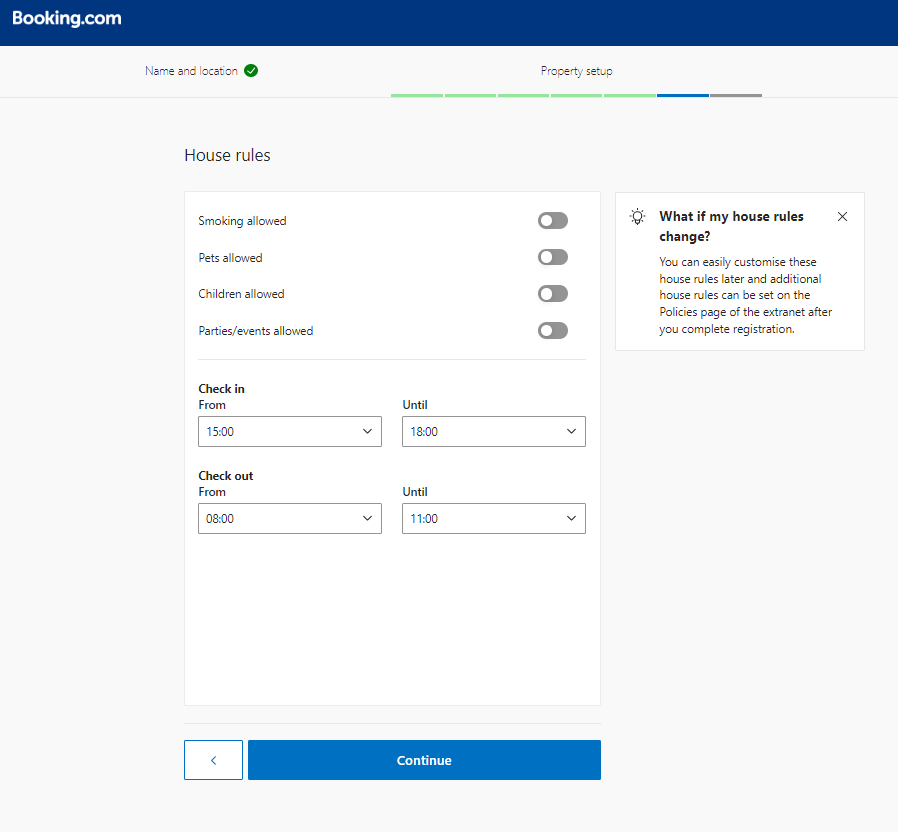
Step 12- In the next step, you can choose which categories will be listed under the ad. Here we suggest that you select all three categories so that they can introduce themselves as the host, the villa for rent and the environment and destination in which the villa is located. In this way, you bring your guests closer to the villa and the destination where it is located. You can provide them with basic information such as the distance from the beach and supermarket, suggest what to visit and see nearby, and what they will enjoy in the villa.
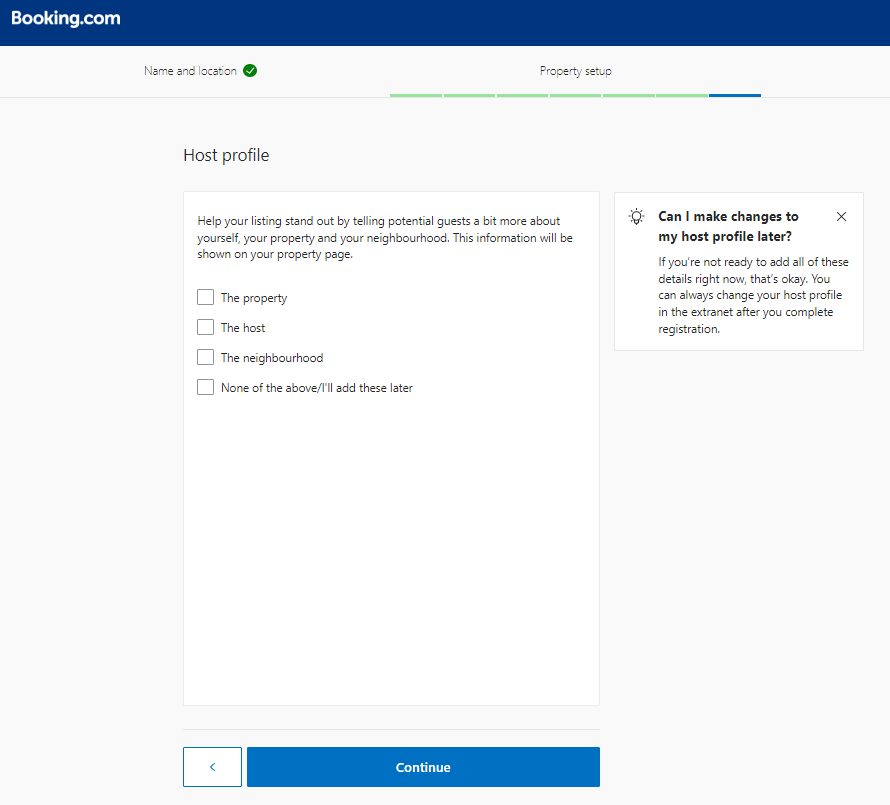
Step 13 - In the next step, you upload photos. It is necessary to enter at least 5 photos to begin with. We could say that even the birds on the branch know everything about the importance of the photos when renting and advertising holiday villas! With high-quality photos, you can highlight and show the best of your luxury villa for rent. Make sure to show all the rooms, especially highlight the view from the villa, the pool and all the additional facilities of your luxury villa. It is very important that you bring your facility to potential guests as precisely as possible even before the reservation and arrival so that they can get a complete impression of the villa and its location.
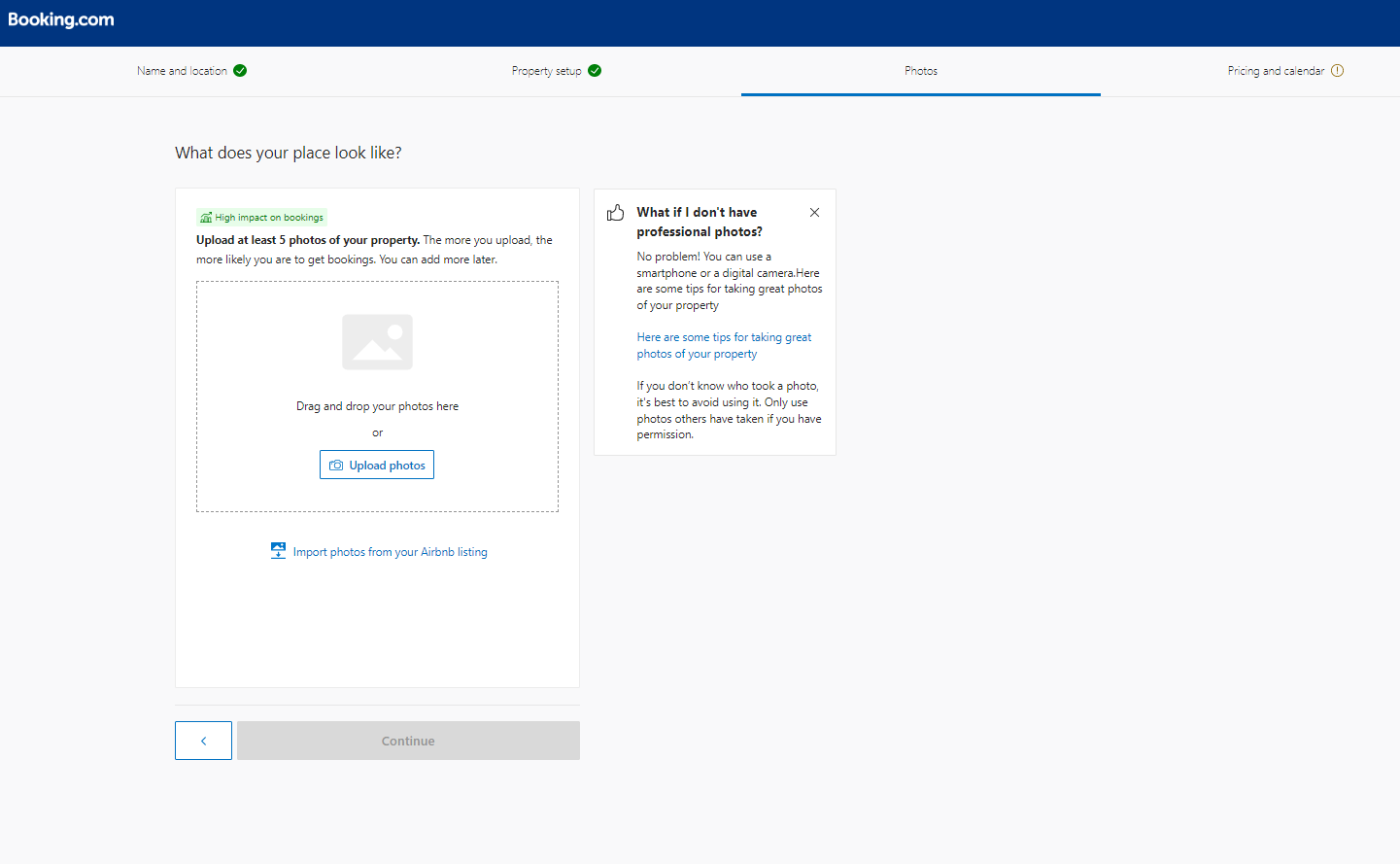
Step 14 - After you have entered the photos, you come to the last part of the settings, which are billing, prices and calendar, i.e. availability. Always choose payments by Booking com, because this way you make it easier for yourself. Booking com has the option to charge everything, keep the amount of its commission, and pay you the rest of the amount. When your guests arrive, you don't have to think about whether they have already paid the deposit, how much you still have to charge them and take care of the commission payment to Booking com. With this automation, you reduce the worry about billing, and guests also have various online payment options through Booking com, which is again an excellent option for both - them and you. Regardless of their payment method, you receive your amount at once upon their departure from the villa. It is important to emphasize here that you do not enter your IBAN for payment of reservations or account details anywhere in the initial settings of the ad, this option is opened only later in the object's user interface.
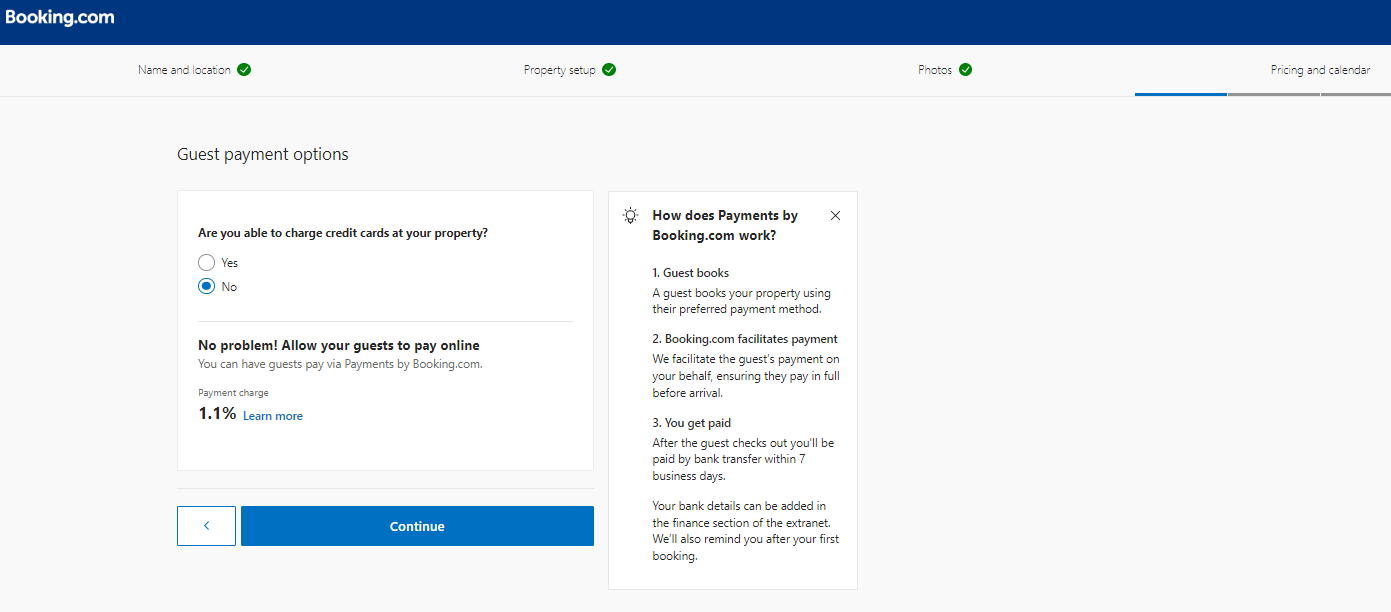
Step 15 - In the next step, you set the base price per night, and later you will be able to change prices by period in the calendar in the user interface. You can also offer a discount to the first guests, which makes the first reservation of your villa much easier.
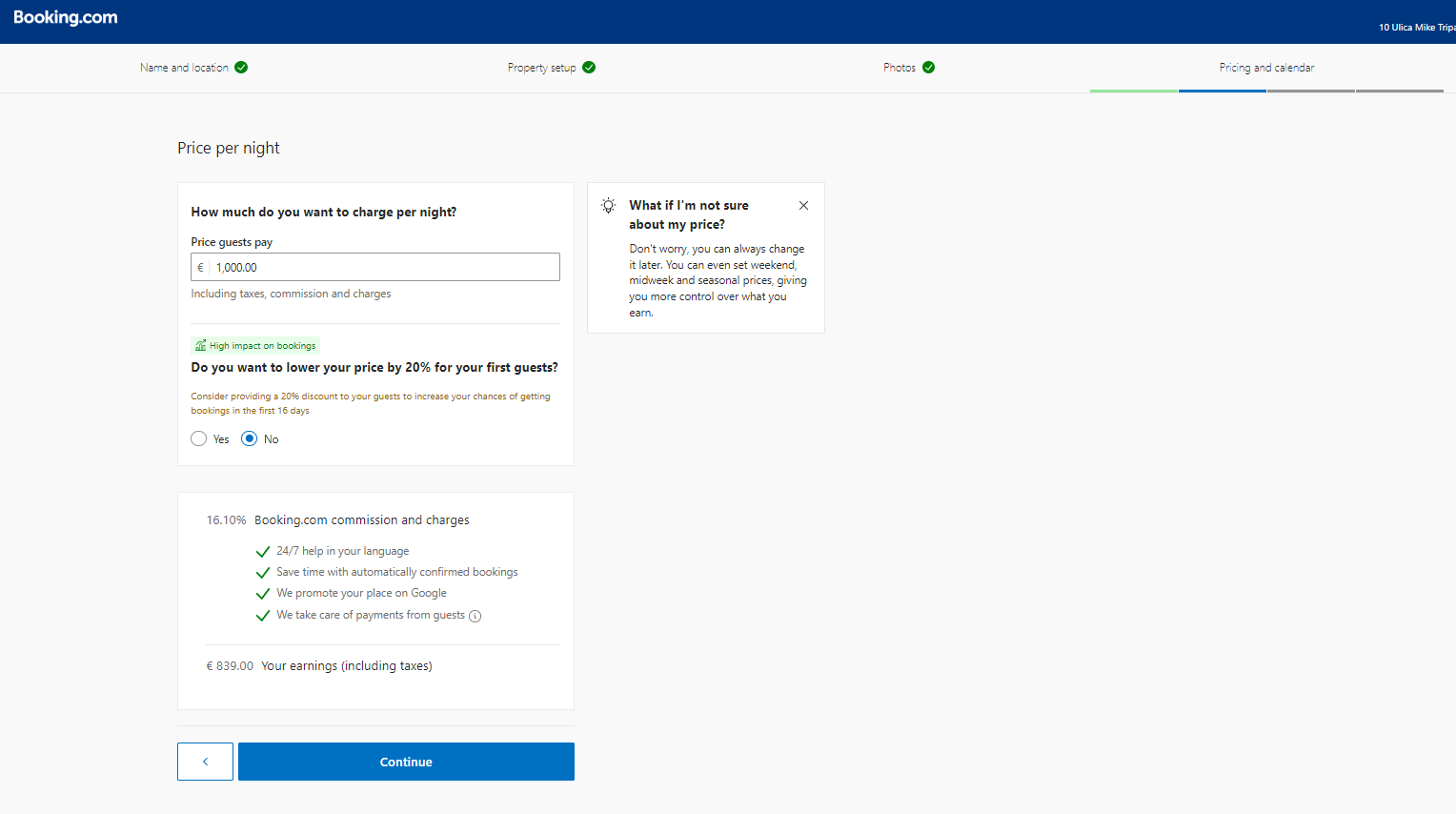
Step 16 - When you set the price, you can choose a fixed price regardless of the number of guests in the villa, or set a price depending on the number of guests. Booking com automatically activates the price list according to the number of guests, so it is good to pay attention to that and turn off that option. This would mean that a villa whose price per night is 1000 EUR and accommodates 10 guests can be automatically set to 200 EUR per night for 2 people if you have not excluded this option.. The vast majority of luxury villa renters exclude this option because you definitely prepare the villa as a whole and completely for each group. The only difference between a stay of two or ten guests is the number of rooms used and the amount of the laundry service, but this is a negligible difference compared to the discounted 800 EUR per night, so you should be careful here. Here you also enter the cancellation policy and other price lists such as the weekly price list or the option without refund.
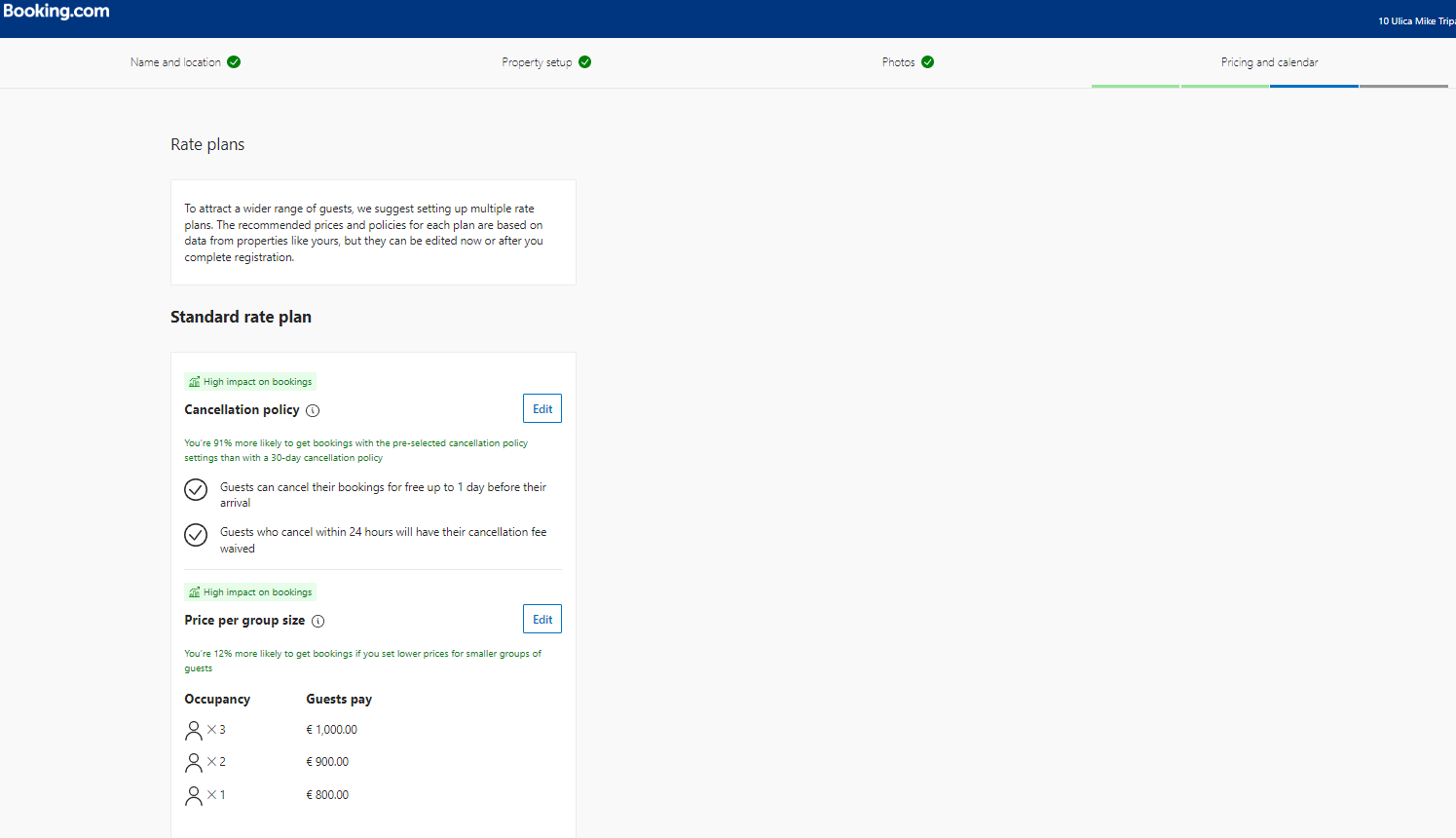
Step 17 - After everything is entered, Booking com offers you the option to open your calendar as soon as possible or wait depending on when your luxury villa for rent will be ready to receive the first guests. Also, you are offered the option to connect your calendar via channel manager or iCal link, if you use them.
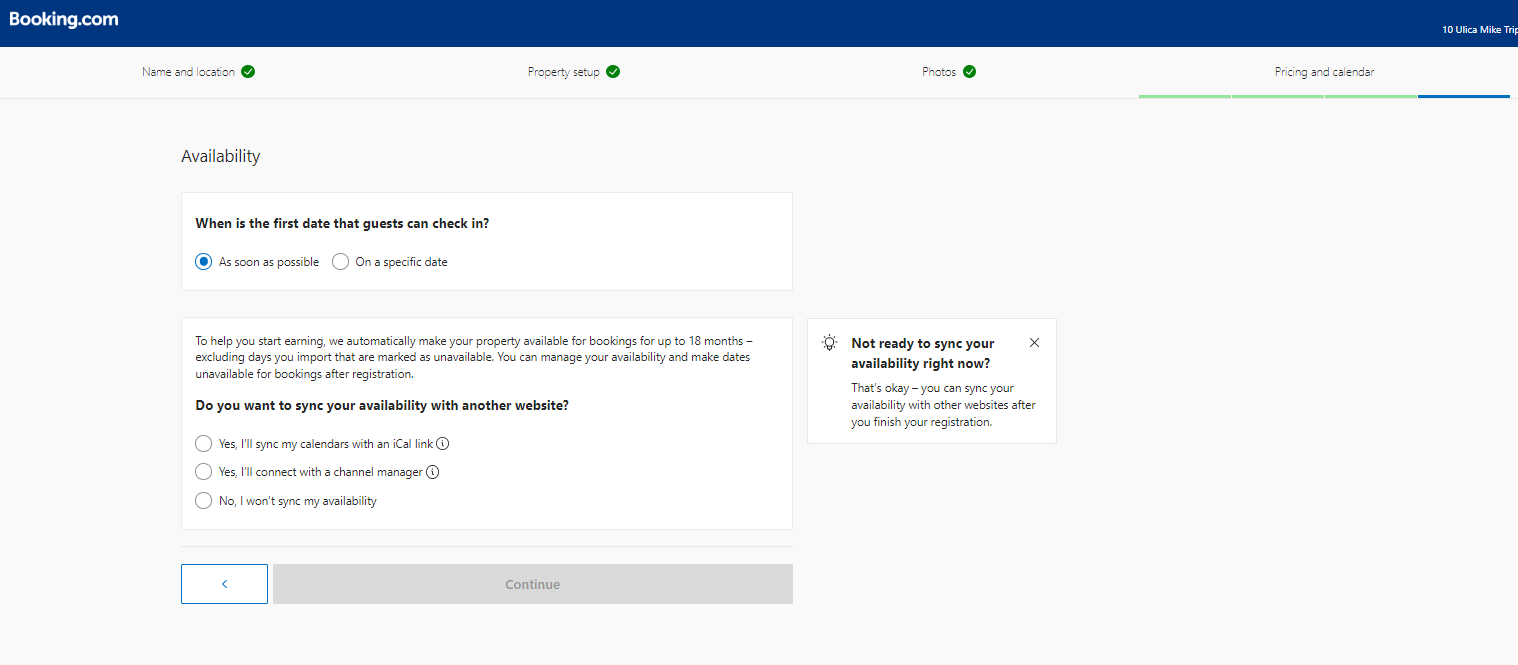
That's it! Whatever you chose earlier in this step you can open your holiday villa for reservations. If you are in a hurry, feel free to open your facility. Please note that in the initial settings that you complete in this section, you did not have the option to enter restrictions in the form of a minimum number of nights, days of arrival and departure, any additional content or IBAN for payment of reservations. Many more options and details await you in the created user interface of the object that you have not even seen yet. Namely, you can always enter the IBAN, even if you forget it, you will remember when they call you from Booking com and say that they have nowhere to pay for your reservation, but what you cannot change is when you open the reservation calendar and you have not entered the minimum number of nights . After selecting "Open for reservations", you open the calendar for one single night as well. Now imagine the option where you chose to open the booking calendar, according to the previously selected settings, you granted a 20% discount to the first guests, and the option of Booking com with a discount according to the number of people remained active, it sounds like a nightmare! So, don't rush. We suggest you choose the option "I'm not ready". This saves you time and additional editing of important items and all details!
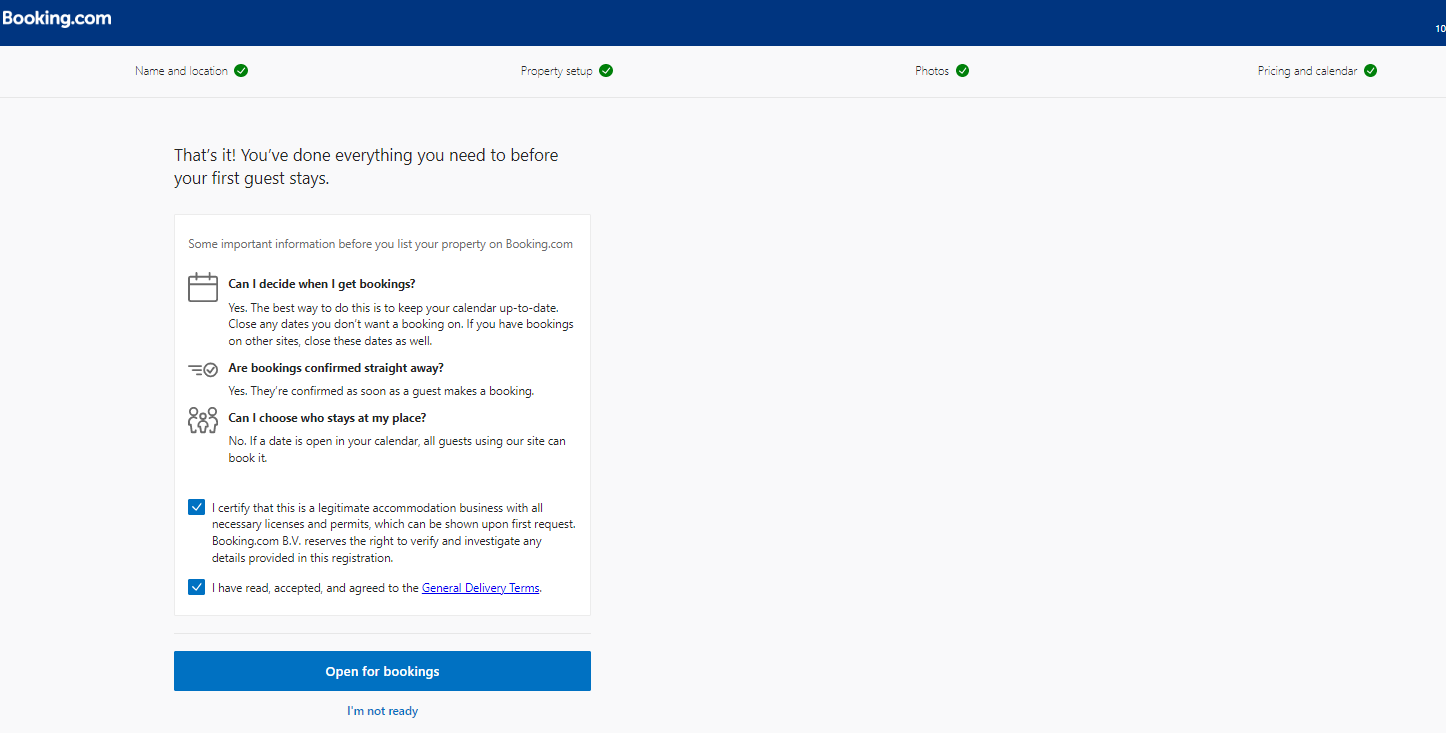
Whether you selected "Open for bookings" or "Not ready" you have completed the initial ad placement. A user interface opens for your object where you actually manage your ad further and update all important items whenever you need. After creating the object and the user interface for managing the ad of your luxury villa, familiarize yourself with the menus. You can adjust all the most important things in the menus of the upper toolbar.
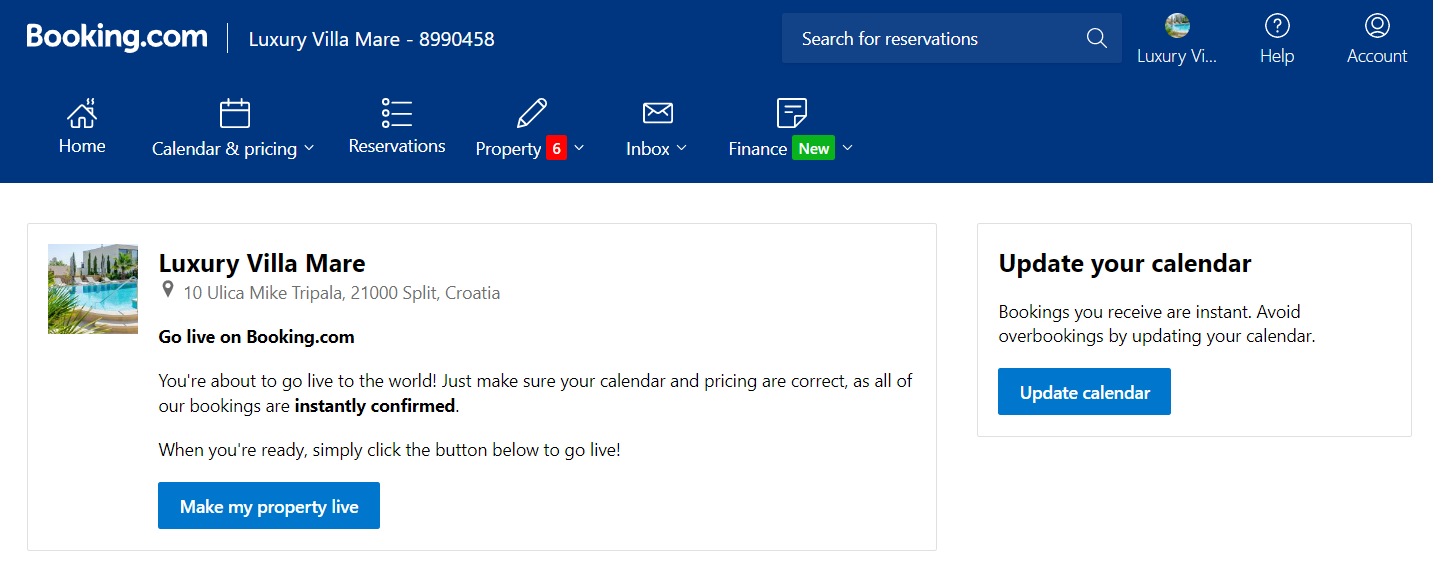
In the "Calendar and pricing" menu, be sure to immediately adjust the prices for certain periods, because you did not have the option to enter this during the initial setup of the object, you could only enter the base price. Also, set a minimum number of days of stay and if you want to check in or check out on a specific day, then set that restriction as well.
In the "Property" menu, you can enter absolutely all equipment, additional activities or services that you offer at the villa, which includes both interior and exterior. Enter kitchen or garden equipment and let your guests know what services you offer for an extra charge. Under this menu, you can also change the cancellation policy under "Policies" and adjust the house rules. If you decide to add photos, you can upload more photos through the "Photos" settings.
Under "Finance" you can enter the IBAN, where Booking com will pay you the amount of the reservation minus their commission, which they simply keep, and you can find the invoice for the retained commission under "Invoices".
When you start receiving reservations, you can track everything under the "Reservations" menu, where you can find all the information related to a specific reservation at any time: its status (active or canceled), the holder of the reservation, the period it applies to, the gross and net amount, the number of people and similar. Among the "Messages" section, you can see all conversations with guests or with Booking com's customer service. You can also create templates in messages that you can use when you receive a reservation, which will save you time writing the same information every time.
When you have checked everything and you are sure that you have entered the correct prices and availability, simply click on "Make my property live" and start receiving reservations!
A certain number of owners of villas for rent do not have time to manage ads, to make sure everything is set up correctly at all times, and to respond to guests' messages. That's why the HomeRent agency is here. In addition to advertising on our website HomeRent, we always have the option of running a Booking and Airbnb ad for your villa in Croatia! Feel free to contact us via the contact form if you are looking for an agency for advertising luxury villas in Croatia. Have a great booking of your holiday villas in Croatia with Home Rent.
Croatia Travel Blog




